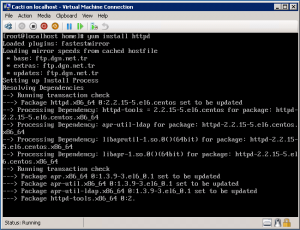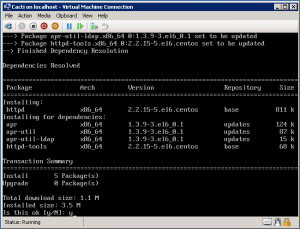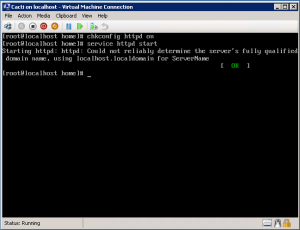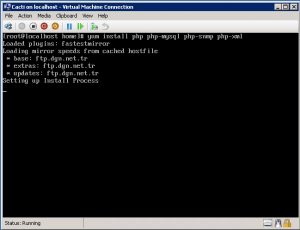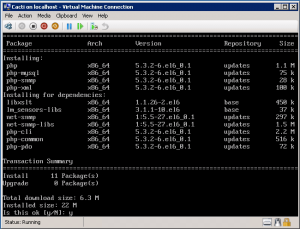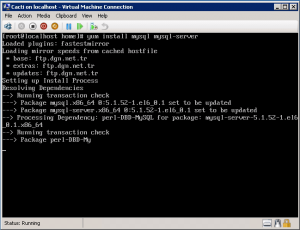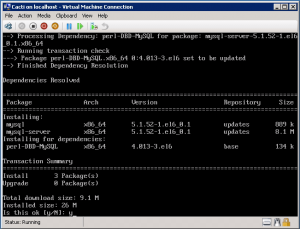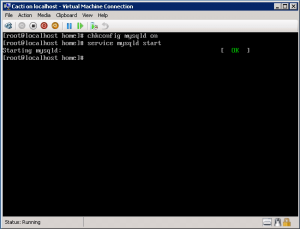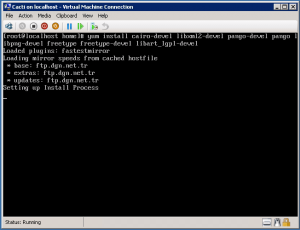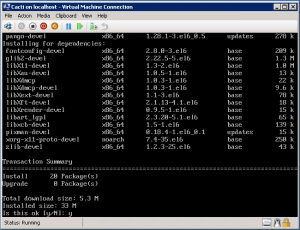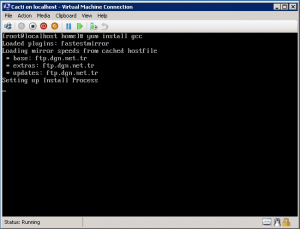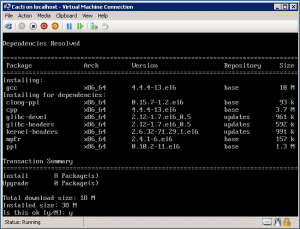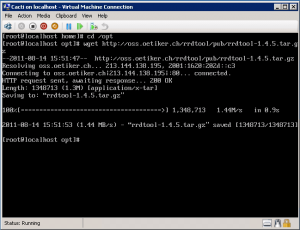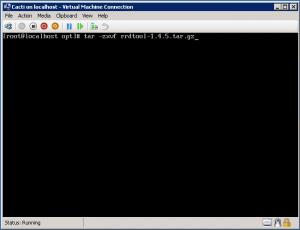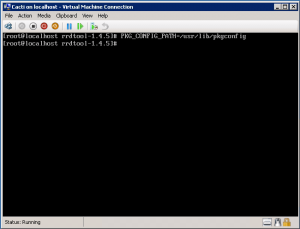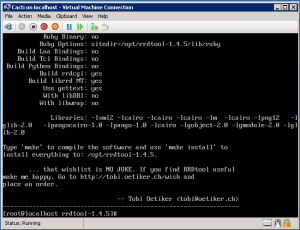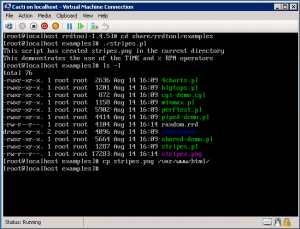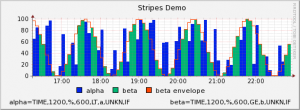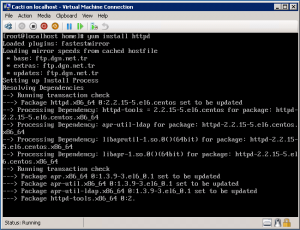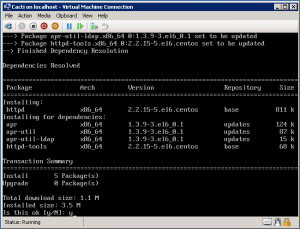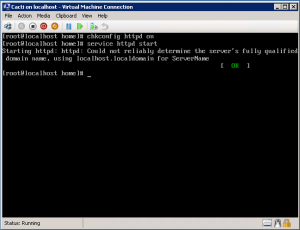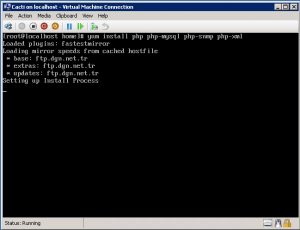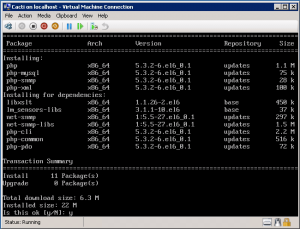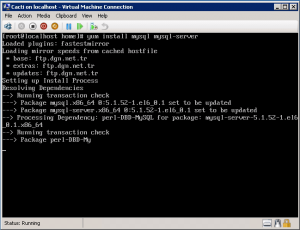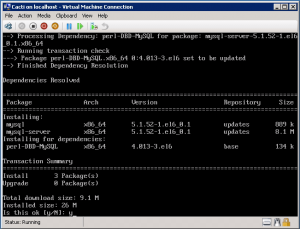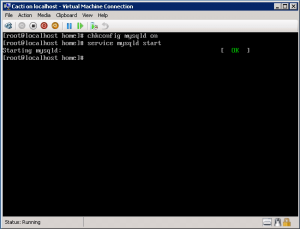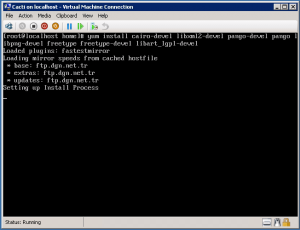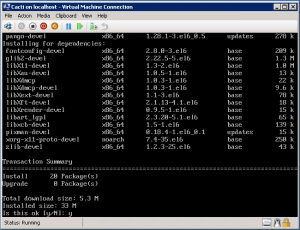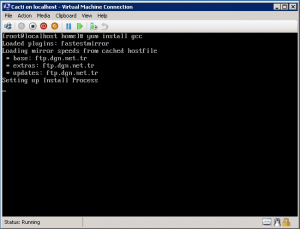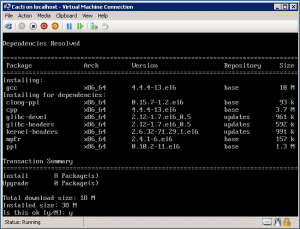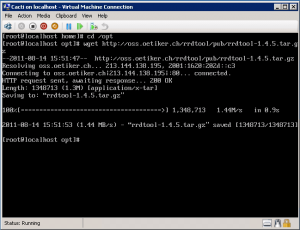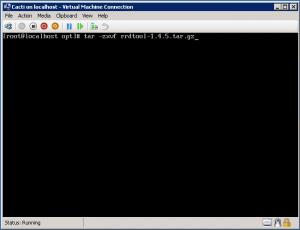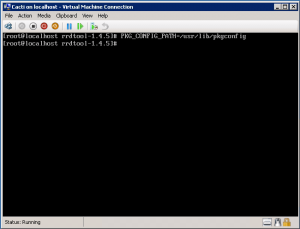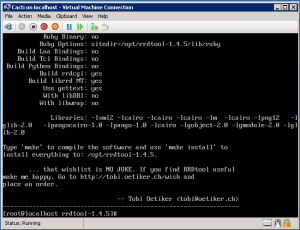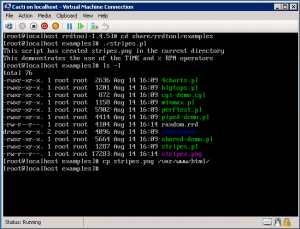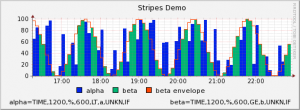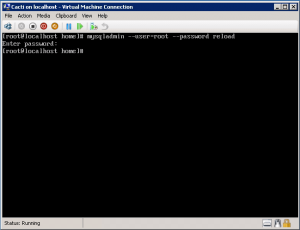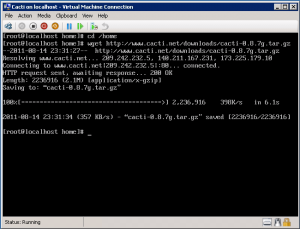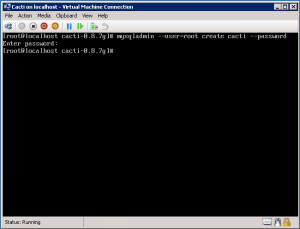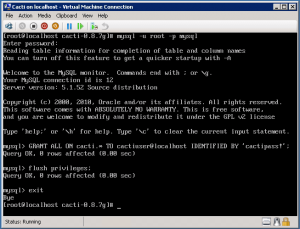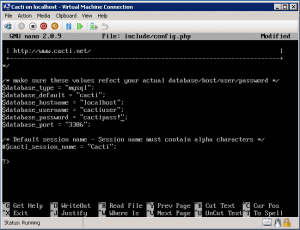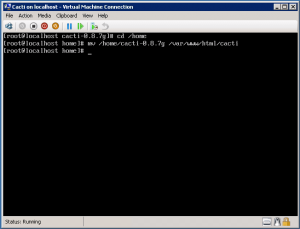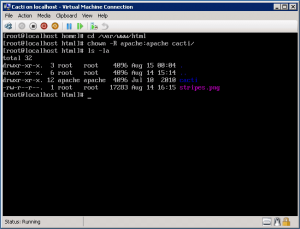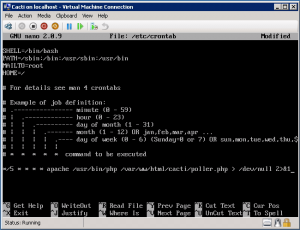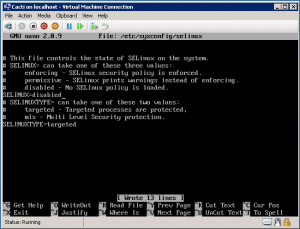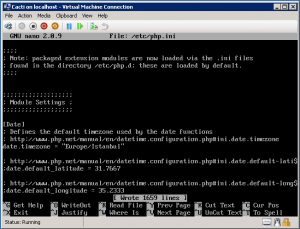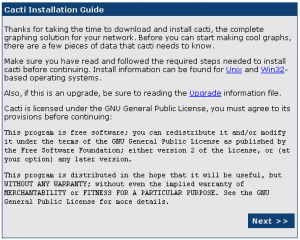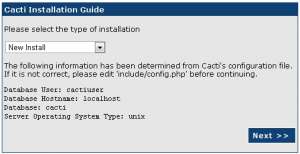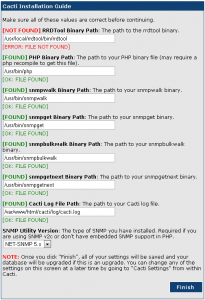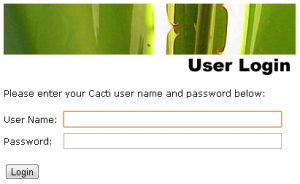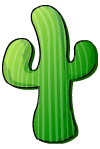How to install LTSP (Linux
Terminal Server Project) on Ubuntu Server
Overview
I've had a lot of people ask me how I achieved
my thin client setup so I thought it's about time I added a guide
or two!
This particular guide will show you how to create thin Ubuntu Clients. Later
guides will show you how to run MS Windows thin clients.
Whilst there are plenty of other LTSP guides out
there on the internet they fell short of being helpful to me in 3 ways:
-
They assume your starting point is from a
full-blown Ubuntu gnome desktop. Mine isn't, I'm running a headless
64bit Ubuntu Server.
-
They assume your server has two NICSs. Mine
doesn't, it only has the one.
-
They assume your Ubuntu desktop/server is
performing DHCP duties for your whole network. My ADSL router
does that on mine.
So, if you're running a headless server with a
single NIC and your router performs the DHCP duties for your network
then you might find this guide helpful.
NOTE: If you're jumping into this site here
then it's worth mentioning that this guide has been written for Lucid
Lynx 10.04 but it may well work on earlier or later versions
of Ubuntu.
TIP: If you're going to be following this guide step
by step using Putty then you can save yourself some typing by simply
highlighting each command below, right-clicking on it and selecting
Copy.
Then
toggle over to your Putty Session and right-click once more. The
command you've just copied from here will be automatically pasted into
your
Putty Session.
Give your server a Fixed IP Address
There are two ways to do this. The first way is
called IP Address Reservation. Address Reservation is where you tell
your router to always give your server the same IP address. The
second way is what's commonly called a Static IP Address. This is where
you change the settings on your server to tell the server not to
obtain an
IP address from your router but to instead always use the one you've hard coded.
It is important that you make sure that this static IP address is outside the
range issued by your router otherwise you might find you router
giving this address to another device on your network. This
would not be helpful!
Obviously I can't document here how to change
the settings on your particular router to reserve an address for your
server so
I'll just cover the latter, assigning a static IP address to your
server.
If you've been following my guides then you'll
already have a static IP address for your server. And if you've been
following ALL my guides then you'll also be running KVM which means
you'll be running your NIC as a network bridge so you can omit this
step in either case.
So, in a Putty session type or paste the
following command:
sudo vim /etc/network/interfaces
By default your file should look like this:
# This file describes the network interfaces
available on your system
# and how to activate them. For more information, see interfaces(5).
# The loopback network interface
auto lo
iface lo inet loopback
# The primary network interface
auto eth0
iface eth0 inet dhcp
We need to edit the last two lines and add a few
more. The
settings you will use depend on your own network environment
so you'll obviously need to use your own values rather than just
paste mine! Once done your file should look like something like
this. The # character masks a line out so it does not get executed:
# This file describes the network interfaces
available on your system
# and how to activate them. For more information, see interfaces(5).
# The loopback network interface
auto lo
iface lo inet loopback
# The primary network interface
#auto eth0
#iface eth0 inet dhcp
auto eth0
iface eth0 inet static
address 192.168.1.200
netmask 255.255.255.0
network 192.168.1.0
broadcast 192.168.1.255
gateway 192.168.1.254
dns-nameservers 192.168.1.254
dns-search home
When you're done editing the file press the [Esc] key once and
type the following:
:wq
This should save the changes and bring you back to the command line.
If you make a mistake then issue :q! instead of
:wq to abort your changes.
Install LTSP
Now we need to install LTSP. We do this by issuing the following
command:
sudo apt-get install ltsp-server-standalone
Edit the dhcpd.conf file to suit your
environment
This is probably the trickiest part to get right
since the
settings you use will depend on your own environment. However I'll
explain what settings I changed (shown in red below) so you should
be able to adjust this file to suit your network. First off, let's
open the dhcpd.conf file for editing by issuing the following command:
sudo vim /etc/ltsp/dhcpd.conf
By default the file should look like this:
# Default LTSP dhcpd.conf config file.
#
authoritative;
subnet 192.168.0.0 netmask 255.255.255.0
{
range
192.168.0.20 192.168.0.250;
option domain-name "example.com";
option domain-name-servers
192.168.0.1;
option broadcast-address
192.168.0.255;
option routers
192.168.0.1;
# next-server 192.168.0.1;
# get-lease-hostnames true;
option subnet-mask 255.255.255.0;
option root-path "/opt/ltsp/i386";
if substring( option
vendor-class-identifier, 0, 9 ) = "PXEClient" {
filename "/ltsp/i386/pxelinux.0";
} else {
filename "/ltsp/i386/nbi.img";
}
}
If you're currently viewing this guide using a
Windows machine connected to your router and your machine has been
assigned an IP address via DHCP then issue the ipconfig /all
command
in a Command Prompt to see what settings you're currently using.
Alternatively you can obtain the required settings from your router
interface.
Change the first three sets of numbers of the
subnet to match your IP address. The IP address of the
machine I'm using currently is 192.168.1.112 so I'd change the
subnet value above from 192.168.0.0 to 192.168.1.0
For the range you need to make
sure you set these to be outside the DHCP range dished
out by your router. My router issues IP addresses from 192.168.1.64
to 192.168.1.253 so I had to firstly change my router to issue
address in the range 192.168.1.64 - 192.168.1.199. I then set the
range in the dhcpd.conf file to be 192.168.1.202 to
192.168.1.253 (my servers are using .200 & .201)
Set the option domain-name-servers
to be the same as the IP address of your router. In my case this is
192.168.1.254. Note, this would be the value of your "DHCP Server"
in the output from your ipconfig /all command.
Set the option broadcast-address
so the first 3 sets of numbers are the same as the subnet
setting plus the 255. So, 192.168.1.255
Set the option routers to be
the same as the option domain-name-servers.
All other settings can remain the same.
Here's mine. The red indicates the values which
are different from the defaults:
#
# Default LTSP dhcpd.conf config file.
#
authoritative;
subnet 192.168.1.0 netmask 255.255.255.0
{
range 192.168.1.202
192.168.1.250;
option domain-name "example.com";
option domain-name-servers 192.168.1.254;
option broadcast-address 192.168.1.255;
option routers 192.168.1.254;
# next-server 192.168.0.1;
# get-lease-hostnames
true;
option subnet-mask 255.255.255.0;
option root-path "/opt/ltsp/i386";
if substring( option
vendor-class-identifier, 0, 9 ) = "PXEClient" {
filename "/ltsp/i386/pxelinux.0";
} else {
filename "/ltsp/i386/nbi.img";
}
}
When you're done editing the file press the [Esc] key once and
type the following:
:wq
This should save the changes and bring you back to the command line.
If you make a mistake then issue :q! instead of
:wq to abort your changes.
Restart the DHCP server on the host
We should now restart the DHCP server by issuing
the following command. With any luck we'll see an [OK] to say
the DHCP server
successfully started:
sudo /etc/init.d/dhcp3-server restart
Build the LTSP environment and the client
image
Now we're done configuring the basics let's
build the LTSP environment and client image by issuing the following
command. This will take some time so be patient. Note, the command
will build a 32bit image. If you want to build a 64bit image
(which is obviously not recommended if your thin clients don't
support it) then omit the "--arch i386" from the command below:
sudo ltsp-build-client --arch i386
This will churn through for quite some time but
eventually you should see info: LTSP client installation
completed successfully displayed at the bottom of the
screen. Now it's time to reboot the host server:
sudo reboot -h now
Time to boot up a Thin Client
Once the host server has rebooted we should now be able
to boot our thin client and be presented with the Ubuntu Thin Client
logon screen as shown below:
Once you've typed in your username and password
you should see a black box (which is actually a Terminal session) appear at
the top left corner of the login screen. This is because we've not
yet installed a GUI on our LTSP server but carrying out this step does at least show
that our basic
setup is working properly. Type exit in the
Terminal session to quit back to the login screen. Then on the login
screen click on Preferences
in the bottom left-hand corner of the screen and choose Shutdown.
NOTE: If you've previously followed my
VNC guide then you'll be presented
with the core gnome desktop rather than a Terminal Session. In which
case select Log Out from the System menu before selecting the
Preferences option on the Thin Client login screen to Shutdown the
thin client.
How to configure LTSP (Linux
Terminal Server Project) on Ubuntu Server
In the
How to
Install LTSP guide we covered how to install LTSP and build the
basic client image. We'll now cover how to configure it by
firstly installing a full-blown Ubuntu Gnome desktop.
Configure the LTSP environment
The first thing we want to do is expand the list
of available package sources from the default list since they are
quite limited and secondly to bring our LTSP
environment up to date. So issue the following command to copy the source
list from the host machine (our server) to the LTSP environment:
sudo cp /etc/apt/sources.list /opt/ltsp/i386/etc/apt/sources.list
During this process it's possible Ubuntu will
try to stop and start services as it goes along so we'll prevent
this from happening by issuing the following command:
export LTSP_HANDLE_DAEMONS=false
The LTSP environment lives in a separate part of
Ubuntu. This means we can add and remove packages in this
environment independent of the host machine. So, let's switch into
this LTSP environment:
sudo chroot /opt/ltsp/i386
and mount the proc filesystem:
mount -t proc proc /proc
Now let's bring the LTSP environment up to date.
Note we are omitting the normal "sudo" prefix from these commands
because we're already running as root:
apt-get update
aptitude safe-upgrade
Lastly let's install an Ubuntu Desktop GUI for
our LTSP clients:
apt-get install ubuntu-desktop
You might also want to install openoffice and
firefox
apt-get install openoffice.org firefox
flashplugin-installer
Add an admin user account
Now we have installed the Ubuntu desktop we need to
set up an admin user. This is because the existing admin user on our
host machine does
not get transferred across to this LTSP environment. I used the same
credentials for this admin user as on the one on my main server but
it's not compulsory, just easier to remember!:
useradd -m adminusername -G sudo
replacing adminusername with
the required name of your admin user
Now set the password for this account and type the password when prompted:
passwd adminusername
replacing adminusername with
the required name of your admin user. Now add this new user to
sudoers file:
visudo
Press the [Insert] key once and insert a blank
line after the "%sudo ALL=(ALL) ALL" line and paste the following:
adminusername ALL=(ALL) ALL
replacing adminusername with
the required name of your admin user.
When you're done editing the file press the [Esc] key once and
type the following:
:wq
This should save the changes and bring you back to the command line.
If you make a mistake then issue :q! instead of
:wq to abort your changes.
Now exit out of chroot:
exit
And unmount the proc filesystem
sudo umount /opt/ltsp/i386/proc
Whenever you make any changes to your LTSP
environment it's always a good idea to run the following commands:
sudo ltsp-update-sshkeys
sudo ltsp-update-kernels
sudo ltsp-update-image --arch i386
The first one MUST be run whenever you change any
IP settings. The second one updates the kernel if required and the
last one rebuilds the LTSP client image to take account of any
packages you've updated.
You should now be able to launch a thin client
and once logged on be presented with a full-blown Gnome desktop
environment. Enjoy!